Optimum 2.4 and 5 GHz WiFi merging enhances your network by providing better speed and connectivity. It simplifies network management.
Combining 2. 4 GHz and 5 GHz WiFi networks offers numerous benefits. The 2. 4 GHz band covers a larger area and penetrates walls better. The 5 GHz band, on the other hand, provides faster speeds and less interference. Merging these bands into a single network allows devices to automatically connect to the best available frequency.
This seamless connectivity improves user experience, especially in environments with multiple devices. Network management becomes easier as users only need to manage one SSID. This setup ensures optimal performance, reduces congestion, and enhances overall WiFi reliability, making it ideal for both home and office use.

Introduction To Dual-band Wifi
Dual-band WiFi technology provides better internet connectivity. It merges two frequency bands: 2.4 GHz and 5 GHz. This combination enhances your internet experience. Let’s explore the basics and benefits of dual-band WiFi.
Basics Of 2.4 Ghz And 5 Ghz
The 2.4 GHz band is older and widely used. It offers a longer range. It penetrates walls and obstacles easily. However, it has more interference from other devices. Examples include microwaves and cordless phones. The 5 GHz band is newer and less crowded. It provides faster speeds and a more stable connection. But, it has a shorter range compared to 2.4 GHz. It struggles to penetrate walls and obstacles.
Importance Of Dual-band
Dual-band WiFi combines the best of both worlds. It offers flexibility and better performance. You can connect devices to the appropriate band based on their needs.
- 2.4 GHz for devices far from the router
- 5 GHz for devices needing high-speed internet
This setup reduces interference and improves speed. It ensures a seamless internet experience for all devices.
Benefits Of Merging 2.4 And 5 Ghz
Merging the 2.4 GHz and 5 GHz WiFi bands brings many advantages. You can enjoy faster internet and better coverage. This combination optimizes your network for all devices.
Improved Speed And Performance
One key benefit of merging 2.4 GHz and 5 GHz is improved speed. The 5 GHz band offers higher speeds than 2.4 GHz. Combining both bands ensures devices use the best available speed.
Devices that need more speed can use the 5 GHz band. Older devices can connect to the 2.4 GHz band. This improves overall performance for everyone.
Enhanced Coverage
Merging these bands also enhances coverage. The 2.4 GHz band has a longer range than 5 GHz. It penetrates walls and obstacles better. This means better coverage throughout your home or office.
The 5 GHz band, while shorter in range, offers better performance in open spaces. Together, they provide a seamless and strong connection everywhere.
Here is a quick comparison of the two bands:
| Feature | 2.4 GHz | 5 GHz |
|---|---|---|
| Speed | Lower | Higher |
| Range | Longer | Shorter |
| Obstruction Penetration | Better | Poorer |
By merging both bands, you get the best of both worlds. Your network becomes faster and more reliable.
Challenges In Dual-band Merging
Optimum 2.4 and 5 Merging WiFi offers both benefits and challenges. One major challenge is merging these two bands into one seamless network. Let’s explore some of the challenges in dual-band merging.
Interference Issues
Interference can be a significant problem. The 2.4 GHz band is crowded with many devices. These include microwaves, baby monitors, and Bluetooth devices. This leads to high levels of interference.
In contrast, the 5 GHz band experiences less interference. It has more channels and less congestion. However, walls and other obstacles can reduce its range and signal strength. Merging these bands can create a balance, but interference issues remain a challenge.
Device Compatibility
Not all devices support both bands. Older devices often only support 2.4 GHz WiFi. This can limit the effectiveness of a merged network. On the other hand, newer devices can take advantage of the 5 GHz band. They can enjoy faster speeds and less interference.
Configuring routers to handle both bands properly is crucial. Users must ensure their devices are compatible with the merged network. Otherwise, they may face connectivity issues and reduced performance.
| Band | Pros | Cons |
|---|---|---|
| 2.4 GHz | Greater range, compatibility with older devices | More interference, slower speeds |
| 5 GHz | Faster speeds, less interference | Shorter range, not supported by all devices |
In summary, dual-band merging can optimize WiFi performance. Yet, it poses challenges such as interference issues and device compatibility. Addressing these challenges ensures a smoother, more reliable connection.
Setting Up Dual-band Wifi
Setting up dual-band WiFi can improve your internet experience. It offers better performance and coverage. Dual-band WiFi uses two frequencies: 2.4 GHz and 5 GHz. This allows you to connect more devices without losing speed.
Choosing The Right Router
Choosing the right router is crucial for dual-band WiFi. Look for a router that supports both 2.4 GHz and 5 GHz bands. Ensure it has good reviews and fits your budget. Popular brands include Netgear, TP-Link, and Asus.
| Brand | Model | Price Range |
|---|---|---|
| Netgear | Nighthawk R7000 | $150 – $200 |
| TP-Link | Archer A7 | $70 – $100 |
| Asus | RT-AC68U | $120 – $170 |
Configuration Steps
Configuring your dual-band WiFi is simple. Follow these steps:
- Plug in your router and power it on.
- Connect your computer to the router using an Ethernet cable.
- Open a web browser and enter the router’s IP address.
- Log in using the default username and password.
- Navigate to the WiFi settings section.
- Enable both 2.4 GHz and 5 GHz bands.
- Set unique SSIDs for each band.
- Choose strong, secure passwords for both networks.
- Save your settings and reboot the router.
Once configured, connect your devices to the appropriate band. Use 2.4 GHz for longer range. Use 5 GHz for faster speed.
Optimizing Network Performance
Optimizing network performance is crucial for seamless internet connectivity. Combining 2.4GHz and 5GHz WiFi bands can enhance the user experience. This process involves various techniques to ensure the best performance.
Channel Selection
Choosing the right channel is vital for network performance. The 2.4GHz band has fewer channels but more interference. The 5GHz band offers more channels with less interference.
Follow these steps for optimal channel selection:
- Analyze the network environment using a WiFi analyzer tool.
- Identify the least congested channels in both bands.
- Manually set your router to the identified channels.
Refer to the table below for channel details:
| Frequency Band | Available Channels |
|---|---|
| 2.4GHz | 1, 6, 11 |
| 5GHz | 36, 40, 44, 48, 149, 153, 157, 161 |
Signal Strength Enhancement
Enhancing signal strength ensures stable connectivity. Here are some tips to boost signal strength:
- Place the router in a central location.
- Minimize physical obstructions like walls and furniture.
- Use WiFi extenders or mesh networks for large areas.
- Adjust the antenna orientation for better coverage.
These steps help maintain strong and stable signals throughout your space.
Security Considerations
When merging Optimum 2.4 and 5 GHz WiFi networks, security is crucial. Ensuring your WiFi is secure protects your data and privacy. Let’s explore key security considerations.
Encryption Methods
Encryption is vital for WiFi security. It scrambles data, making it unreadable without a key. Use WPA3 for the best protection. Older methods like WPA2 are less secure.
Here is a comparison of encryption methods:
| Encryption Method | Security Level |
|---|---|
| WPA3 | High |
| WPA2 | Medium |
| WEP | Low |
Password Management
Passwords are the first line of defense for your WiFi. Use a strong, unique password. Avoid common words or sequences.
Here are some tips for creating strong passwords:
- Use at least 12 characters.
- Mix uppercase, lowercase, numbers, and symbols.
- Avoid using personal information.
- Change your password regularly.
Secure password management keeps your network safe from intruders. Always update passwords when needed.
Troubleshooting Common Issues
Ensuring seamless connectivity with Optimum 2.4 and 5 GHz merging WiFi can be challenging. Users often face issues. This section helps troubleshoot common problems. Follow these simple steps to resolve them.
Connectivity Problems
Connectivity problems are common with merged WiFi networks. Here are some tips to fix them:
- Check your router placement: Keep it in a central location. Avoid walls and large objects.
- Restart your router: This can resolve many connectivity issues.
- Update firmware: Ensure your router’s firmware is up-to-date.
- Check device compatibility: Some older devices may struggle with 5 GHz.
- Use a WiFi analyzer: Identify and avoid congested channels.
Speed Bottlenecks
Speed bottlenecks can frustrate users. Here are steps to enhance your WiFi speed:
- Identify bandwidth hogs: Disconnect devices not in use.
- Prioritize devices: Use Quality of Service (QoS) settings.
- Check for interference: Microwaves and cordless phones can affect speed.
- Upgrade your router: Older models may not support higher speeds.
- Consider a mesh system: This can improve coverage and speed.
By following these steps, you can resolve common issues with Optimum 2.4 and 5 GHz merging WiFi. Enjoy a more stable and faster connection.
Advanced Router Settings
Advanced router settings can help optimize your WiFi network for better performance. These settings allow you to tweak and manage various aspects of your network. This ensures you get the best out of your Optimum 2.4 and 5 GHz merged WiFi.
Quality Of Service (qos)
Quality of Service (QoS) prioritizes network traffic. This ensures essential tasks get the bandwidth they need.
To enable QoS, follow these steps:
- Log in to your router’s admin panel.
- Navigate to the QoS settings section.
- Enable QoS.
- Select the devices or applications to prioritize.
This will help reduce lag and buffering. Your streaming and gaming experience will improve significantly.
Guest Network Setup
Setting up a guest network enhances your main network’s security. It allows visitors to connect without accessing your primary network.
To set up a guest network, follow these steps:
- Log in to your router’s admin panel.
- Go to the Guest Network settings.
- Enable the Guest Network option.
- Set a unique name (SSID) and password.
Guests can now use the internet without compromising your network’s security.
| Feature | Benefit |
|---|---|
| QoS | Prioritizes important tasks |
| Guest Network | Enhances security |
By using these advanced settings, you can make the most of your Optimum merged WiFi. This ensures a smooth and secure internet experience for everyone.
Extending Your Network
Extending your WiFi network can make your internet faster and more reliable. This helps if you have many devices in your home.
Using Range Extenders
Range extenders are devices that boost your WiFi signal. They take the existing signal and amplify it. This makes it easier to connect in areas with weak signals.
Benefits of Range Extenders:
- Cost-effective
- Easy to install
- Improves signal strength
Range extenders work best in smaller homes. They are simple and affordable solutions.
Mesh Wifi Systems
Mesh WiFi systems are more advanced than range extenders. They use multiple devices to create a seamless network.
Advantages of Mesh WiFi Systems:
- Consistent coverage
- Easy to expand
- Seamless connectivity
Mesh systems are great for large homes. They provide strong signals everywhere.
Comparison Table:
| Feature | Range Extenders | Mesh WiFi Systems |
|---|---|---|
| Cost | Low | High |
| Installation | Easy | Moderate |
| Coverage | Limited | Extensive |
Opt for range extenders for a budget-friendly solution. Choose mesh systems for extensive coverage.
Monitoring Network Performance
Monitoring network performance is crucial for maintaining optimum 2.4 and 5 GHz WiFi. This ensures your network runs smoothly without interruptions.
Network Analytics Tools
Using network analytics tools helps you track the performance of your WiFi. These tools give you valuable data on your network’s speed, connectivity, and usage.
- NetSpot: This tool provides WiFi analysis and troubleshooting.
- Wireshark: A network protocol analyzer to capture and interactively browse traffic.
- SolarWinds: Offers comprehensive performance monitoring and diagnostics.
Such tools can identify issues like signal interference or weak spots. This enables timely fixes, ensuring consistent performance.
Regular Maintenance Tips
Regular maintenance is key to sustaining a high-performing WiFi network. Here are some actionable tips:
- Update Firmware: Ensure your router firmware is always up-to-date. This enhances security and performance.
- Reboot Routinely: Restart your router to clear its cache and refresh connections.
- Check for Interference: Avoid placing the router near other electronic devices. This minimizes signal disruption.
- Optimize Placement: Position your router centrally in your home. This ensures even coverage.
- Monitor Connected Devices: Keep track of all connected devices. Disconnect unused devices to free up bandwidth.
Following these tips will help maintain your network’s health and performance.
| Task | Frequency | Benefit |
|---|---|---|
| Update Firmware | Monthly | Improves security and performance |
| Reboot Router | Weekly | Clears cache and refreshes connections |
| Check Interference | Daily | Minimizes signal disruption |
| Optimize Placement | Once | Ensures even coverage |
| Monitor Devices | Weekly | Frees up bandwidth |
Smart Home Integration
In today’s world, smart homes are becoming more common. Optimum 2.4 and 5 merging WiFi can help. It ensures all your devices connect seamlessly. This integration makes life easier. Let’s dive into how it works.
Connecting Smart Devices
Smart devices need reliable WiFi. Optimum’s 2.4 and 5 GHz bands provide that. Some devices work better on 2.4 GHz. Others need 5 GHz for faster speeds. Merging these bands helps all devices perform well.
Here’s how to connect them:
- Open your WiFi settings on your smart device.
- Select the merged Optimum network.
- Enter your WiFi password.
- Wait for the device to connect.
Now, your device is connected to the best band available. This ensures smooth performance.
Optimizing Iot Performance
IoT devices like smart lights and cameras need stable WiFi. Merging 2.4 and 5 GHz bands helps. This provides a stronger, unified connection. Let’s see the benefits:
| 2.4 GHz Band | 5 GHz Band |
|---|---|
| Longer range | Faster speeds |
| Better for walls | Less interference |
Combining these bands gives the best of both worlds. Your smart home devices will work smoothly. No more drops or lag. This makes your home smarter and more efficient.
Future Of Dual-band Wifi
The future of dual-band WiFi is promising. Combining 2.4 GHz and 5 GHz bands improves internet performance. This combination helps in managing network traffic better. It enhances user experience by reducing lag and buffering.
Emerging Technologies
New technologies are making dual-band WiFi more efficient. WiFi 6 and WiFi 6E provide faster speeds. They also offer more reliable connections. These advancements help in handling more devices at once.
Mesh networks are another emerging technology. They use multiple routers to cover large areas. This ensures there are no dead zones in your home. Mesh networks work well with dual-band WiFi.
MU-MIMO (Multi-User, Multiple-Input, Multiple-Output) is also important. It allows multiple devices to connect at the same time. This reduces waiting time and improves overall speed.
Predicted Trends
Experts predict several trends for dual-band WiFi. One trend is the increasing number of smart homes. More smart devices mean greater demand for reliable WiFi.
Another trend is the rise of remote work and online learning. Strong WiFi is essential for video calls and streaming. Dual-band WiFi helps in managing these tasks smoothly.
Gaming and virtual reality are also on the rise. These activities require high-speed internet. Dual-band WiFi can meet these demands effectively.
Let’s summarize these trends in a table for better understanding:
| Trend | Description |
|---|---|
| Smart Homes | More devices need reliable connections. |
| Remote Work | Video calls and streaming require strong WiFi. |
| Gaming and VR | High-speed internet is essential. |
Real-life Case Studies
Understanding the benefits of merging 2.4 GHz and 5 GHz WiFi networks can be challenging. To make it simpler, let’s explore some real-life case studies. These examples will show how home and business networks benefit from this technology.
Home Network Upgrades
Jane lives in a large house with many devices. She faced issues with network stability and speed. After merging 2.4 GHz and 5 GHz WiFi, her experience improved.
- Improved Coverage: The merged network reached every corner of her home.
- Stable Connection: Devices switched seamlessly between 2.4 GHz and 5 GHz bands.
- Increased Speed: Jane noticed faster streaming and quicker downloads.
Jane’s family could now enjoy uninterrupted video calls and online gaming. This simple upgrade made a big difference.
Business Network Solutions
ABC Corp had a complex office setup with multiple floors. They faced problems with network congestion and slow speeds. Merging their 2.4 GHz and 5 GHz WiFi networks provided a solution.
| Issue | Solution | Result |
|---|---|---|
| Network Congestion | Merged WiFi Networks | Reduced Traffic |
| Slow Speeds | Seamless Band Switching | Improved Performance |
| Poor Coverage | Extended Range | Better Connectivity |
After implementing the merged network, ABC Corp enjoyed:
- Enhanced Productivity: Employees experienced fewer connection drops.
- Efficient Workflows: Faster internet meant quicker access to cloud services.
- Cost Savings: Fewer support calls and reduced infrastructure costs.
These case studies highlight the real-world benefits of merging 2.4 GHz and 5 GHz WiFi networks. Both homes and businesses see noticeable improvements.
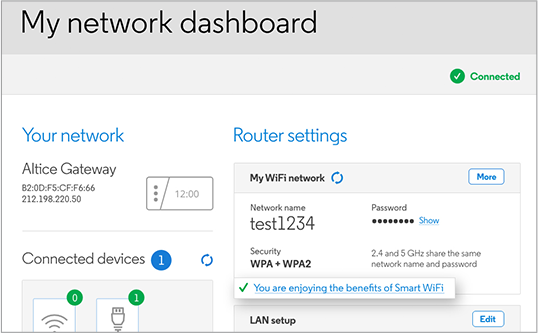
Final Thoughts
Final thoughts on merging Optimum 2.4 and 5 GHz WiFi bands are crucial. This merging can enhance network performance and user experience. Let’s dive into the key takeaways and next steps for optimal results.
Key Takeaways
- Seamless Connectivity: Merging 2.4 and 5 GHz bands offers smooth transitions.
- Improved Performance: Devices connect to the best possible band.
- Reduced Interference: Less congestion with dual-band usage.
- Enhanced Coverage: 2.4 GHz provides broader range, 5 GHz offers faster speed.
Next Steps
- Check Compatibility: Ensure devices support dual-band merging.
- Update Firmware: Keep router firmware up-to-date.
- Configure Settings: Enable band steering in router settings.
- Monitor Performance: Regularly check network performance.
Combining Optimum 2.4 and 5 GHz WiFi bands can greatly benefit your network. Follow these steps for seamless and efficient connectivity.
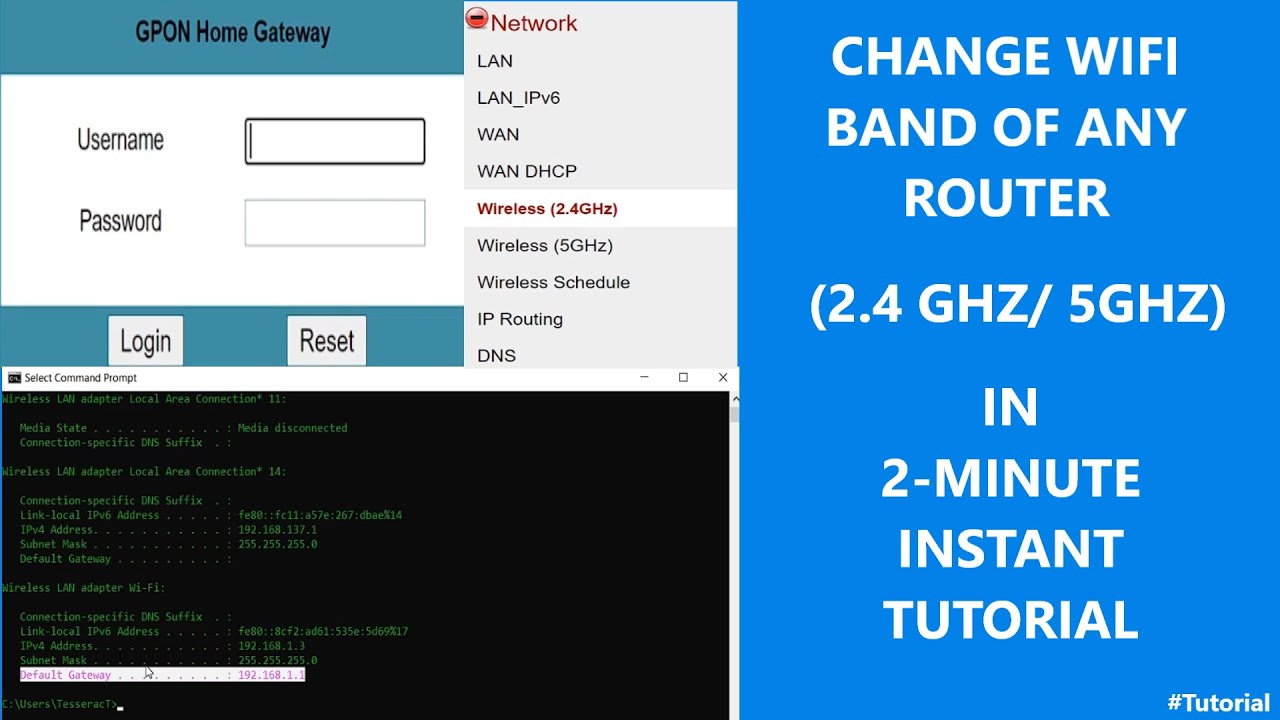
Frequently Asked Questions
How Do I Combine 2.4 And 5ghz Wifi?
To combine 2. 4 and 5GHz WiFi, access your router settings. Enable the Smart Connect feature if available. This merges both bands into one network name, optimizing device connections.
Can You Connect To Both 2.4 And 5ghz Simultaneously?
No, you cannot connect to both 2. 4 and 5GHz simultaneously with a single device. Each device can connect to one band at a time.
How To Split Internet 2.4 And 5ghz Optimum?
To split your Internet, access your router settings. Assign unique SSIDs to 2. 4GHz and 5GHz bands. Connect devices accordingly.
How Do I Enable Separate Ssids For 2.4 Ghz And 5ghz?
Access your router’s settings via a web browser. Navigate to the Wi-Fi settings. Enable separate SSIDs for 2. 4 GHz and 5 GHz bands. Save changes and restart the router.
What Is 2.4 Ghz And 5 Ghz Wifi?
2. 4 GHz and 5 GHz are two different WiFi frequency bands.
Why Merge 2.4 And 5 Ghz Wifi?
Merging can optimize network performance and simplify device connectivity.
How To Merge 2.4 And 5 Ghz Wifi?
Access your router settings and enable band steering or Smart Connect.
Does Merging Wifi Bands Improve Speed?
Yes, it can help distribute devices for better performance and reduce congestion.
What Devices Benefit From Merged Wifi?
All modern WiFi-enabled devices can benefit, including smartphones, tablets, and smart home gadgets.
Is Merged Wifi Secure?
Yes, it maintains the same security protocols like WPA3 or WPA2.
Conclusion
Merging 2. 4 GHz and 5 GHz WiFi bands offers improved connectivity and performance. It ensures seamless internet access for all devices. By understanding the benefits, you can optimize your home network. Enjoy faster speeds and reliable connections with a unified WiFi system.
Enhance your digital experience today with merged WiFi bands.







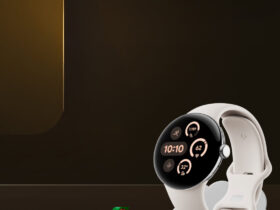
Leave a Reply