Minecraft Modpack Cloud Gaming allows players to enjoy modded Minecraft without the need for a powerful PC. It utilizes cloud servers to run games efficiently.
Minecraft enthusiasts often face challenges running modpacks on low-end hardware. Cloud gaming solves this by using powerful remote servers. Players can access complex modpacks without installing anything locally. This ensures smooth gameplay and less stress on personal devices. Services like NVIDIA GeForce NOW and Shadow offer such capabilities, making modded Minecraft accessible to everyone.
Users simply need a stable internet connection and a subscription to a cloud gaming service. This method not only saves storage space but also provides a seamless gaming experience. Enjoying Minecraft modpacks has never been easier or more accessible.
Introduction To Cloud Gaming
Welcome to our deep dive into Minecraft Modpack Cloud Gaming. This exciting topic combines the best of Minecraft with the power of cloud gaming. Let’s start with an introduction to cloud gaming.
What Is Cloud Gaming?
Cloud gaming lets you play games over the internet. You don’t need a powerful computer. The game’s processing happens on remote servers. You get the game streamed to your device.
Think of it like streaming a movie on Netflix. But here, you control the game. Your device sends inputs to the server. The server processes them and sends back the video stream. This makes gaming possible on low-end devices.
Benefits Of Cloud Gaming
Cloud gaming offers many benefits:
- No need for expensive hardware: You can play on any device.
- Instant access: No downloads or installations needed.
- Play anywhere: All you need is a stable internet connection.
- Easy updates: Game updates happen on the server side.
These benefits make cloud gaming perfect for Minecraft Modpacks. You can enjoy complex mods without worrying about performance.
Minecraft Modpacks
Minecraft Modpacks are special sets of modifications. They change the game in amazing ways. These packs add new adventures, tools, and worlds. They make the game fresh and exciting every time you play.
What Are Modpacks?
Modpacks are collections of mods. Mods are changes made by fans. They can add new creatures, tools, and quests. Sometimes, they even create whole new worlds.
Installing a modpack is easy. You just download and play. It makes Minecraft feel like a brand-new game.
Popular Minecraft Modpacks
There are many popular Minecraft modpacks. Here are a few:
- SkyFactory 4: Build your world from nothing but a tree.
- RLCraft: A tough, survival-focused pack.
- FTB Revelation: Huge pack with tech and magic mods.
- SevTech: Ages: Progress through different ages in Minecraft.
| Modpack | Description | Focus |
|---|---|---|
| SkyFactory 4 | Start with a tree on one block. | Skyblock |
| RLCraft | Survive in a very hard world. | Survival |
| FTB Revelation | Big pack with many mods. | Tech and Magic |
| SevTech: Ages | Move through different game ages. | Progression |
Setting Up Cloud Gaming For Minecraft
Setting up cloud gaming for Minecraft opens new possibilities. It lets players enjoy their favorite game on any device without hardware limitations. With cloud gaming, you can play Minecraft with enhanced performance and seamless access.
Choosing A Cloud Gaming Service
First, you need to choose a cloud gaming service. Popular options include GeForce Now, Shadow, and Xbox Cloud Gaming. Each service has its unique features. Compare their offerings to find the best fit for you.
| Service | Price | Features |
|---|---|---|
| GeForce Now | $9.99/month | Supports RTX, many games available |
| Shadow | $12.99/month | Full Windows PC, high performance |
| Xbox Cloud Gaming | $14.99/month | Part of Game Pass Ultimate, many Xbox games |
Installing Minecraft
After choosing a service, the next step is installing Minecraft. Here’s a simple guide:
- Sign in to your chosen cloud gaming service.
- Navigate to the game library or store.
- Search for Minecraft and select it.
- Click on the install button.
- Wait for the installation to complete.
Once installed, launch Minecraft from the cloud service. You can now enjoy Minecraft with cloud gaming benefits. Your game will run smoothly, with no need for high-end hardware.
Integrating Modpacks In Cloud Gaming
Minecraft modpacks add fun and excitement to the game. Integrating them into cloud gaming can be tricky. This guide helps you understand how to do it.
Uploading Modpacks To The Cloud
To start, you need to upload your modpacks to the cloud. Follow these steps:
- Open your cloud gaming service.
- Navigate to the upload section.
- Select the modpack file from your computer.
- Click the upload button.
Ensure your internet connection is stable. Large files may take longer to upload. Use a wired connection for faster speeds.
Configuring Modpacks
After uploading, you must configure the modpacks. This ensures they work correctly.
Follow these steps:
- Go to the settings menu of your cloud gaming service.
- Select the modpacks you uploaded.
- Adjust the settings to match your preferences.
- Save the changes and restart the game.
Check for any updates or patches for the modpacks. Keeping them updated ensures they run smoothly.
Here is a simple table to help you keep track:
| Step | Action |
|---|---|
| 1 | Upload Modpack |
| 2 | Configure Settings |
| 3 | Check for Updates |
Following these steps helps you enjoy Minecraft with modpacks in the cloud. Happy gaming!
Performance Optimization
Performance optimization is crucial for enjoying Minecraft modpack cloud gaming. Proper settings and tweaks ensure smooth gameplay.
Optimizing Settings
Optimizing settings can significantly boost performance. Follow these steps:
- Set graphics to Fast instead of Fancy.
- Lower the render distance to 8 chunks.
- Disable unnecessary animations and particles.
- Turn off V-Sync and Smooth Lighting.
- Allocate more RAM to Minecraft.
These changes reduce the load on your system. This results in smoother gameplay.
Ensuring Smooth Gameplay
Ensuring smooth gameplay involves more than adjusting settings. Follow these tips:
- Close background applications that consume resources.
- Ensure your internet connection is stable.
- Use a wired connection instead of Wi-Fi.
- Regularly update your graphics drivers.
- Clean up your system to free up space.
Following these tips can help maintain a lag-free experience. Enjoy your Minecraft modpack cloud gaming to the fullest!
Exploring New Adventures
Minecraft Modpack Cloud Gaming opens up a world of new adventures. Players can explore, build, and survive in unique environments. Each modpack offers a different experience and endless fun. Let’s dive into some exciting features and community-created content.
Unique Modpack Features
Each modpack comes with its own unique features. These features can transform your Minecraft experience. Here are some exciting elements:
- Custom Biomes: Discover new landscapes and environments.
- New Mobs: Encounter new creatures and challenges.
- Advanced Crafting: Craft unique items and tools.
- Quests: Complete missions for rewards and progression.
- Magic Systems: Use spells and enchantments for powerful effects.
Community-created Content
The Minecraft community is incredibly creative. Players and developers create new content all the time. This community-driven content keeps the game fresh and exciting.
| Content Type | Description |
|---|---|
| Mods | New features, items, and mechanics. |
| Maps | Custom worlds to explore and survive. |
| Skins | Custom appearances for your characters. |
| Texture Packs | Visual upgrades for a better experience. |
| Mini-Games | Short, fun challenges and activities. |
Joining a community lets you share your creations too. You can download and try others’ work. This keeps your Minecraft adventures never-ending. The world of Minecraft Modpack Cloud Gaming is limitless. Start exploring new adventures today!
Multiplayer Experiences
Minecraft Modpack Cloud Gaming offers exciting multiplayer experiences. Play with friends, family, or other gamers worldwide. Build, explore, and conquer together in a shared world. Let’s dive into setting up multiplayer and explore the best multiplayer modpacks.
Setting Up Multiplayer
Setting up multiplayer in Minecraft Modpack Cloud Gaming is simple. Follow these steps:
- Launch your preferred modpack from the cloud gaming service.
- Click on the Multiplayer button on the main menu.
- Select Add Server and enter the server details.
- Click Done and select the server from the list.
- Click Join Server to start your multiplayer adventure.
Ensure your server supports the modpack you’re using. For a smooth experience, check your internet connection.
Best Multiplayer Modpacks
Choosing the right modpack can enhance your multiplayer experience. Here are some of the best options:
| Modpack Name | Description |
|---|---|
| SkyFactory 4 | Start on a tiny island with limited resources. Collaborate to build an empire in the sky. |
| RLCraft | Experience a challenging survival game with realistic mechanics. Work together to survive harsh conditions. |
| All the Mods 6 | Enjoy a variety of mods that add new dimensions, creatures, and items. Perfect for group exploration. |
| Pixelmon | Combine Minecraft with Pokémon. Catch, train, and battle Pokémon with friends. |
Each modpack offers unique gameplay elements. Find one that suits your group’s interests and playstyle.

Cloud Gaming On Different Devices
Discovering the world of Minecraft Modpack Cloud Gaming is exciting. With cloud gaming, you can enjoy Minecraft on various devices. This guide covers how to play on PCs, Macs, and mobile devices.
Pc And Mac
Playing Minecraft Modpacks on PC and Mac is seamless. Cloud gaming allows you to skip installation. You only need a good internet connection.
- Open your web browser.
- Visit your cloud gaming platform.
- Log in to your account.
- Select the Minecraft Modpack you want to play.
Your game session will start instantly. You can now enjoy high-quality gameplay. Cloud gaming ensures updates are automatic. Your device’s storage is not a concern anymore.
Mobile Devices
Playing Minecraft Modpacks on mobile devices is equally thrilling. Cloud gaming platforms support both Android and iOS.
- Download the cloud gaming app from your app store.
- Log in to your account.
- Choose the Minecraft Modpack you want to play.
Cloud gaming on mobile allows you to play anywhere. You only need a stable internet connection. You can use touch controls or connect a Bluetooth controller. This flexibility makes mobile gaming a joy.
Below is a quick comparison of playing on different devices:
| Device | Setup Time | Portability | Performance |
|---|---|---|---|
| PC | Quick | Low | High |
| Mac | Quick | Medium | High |
| Mobile | Very Quick | High | Medium |
Whether you are at home or on the go, Minecraft Modpack Cloud Gaming fits your lifestyle. Enjoy your favorite game on any device with ease!
Security And Privacy
When playing Minecraft modpacks through cloud gaming, ensuring security and privacy is crucial. Protecting your data and ensuring safe modpack downloads are key aspects. Let’s dive into how you can stay safe.
Protecting Your Data
Cloud gaming services take your data security seriously. They use encryption to protect your personal information. This means your data is safe from hackers. Always check if the service uses SSL certificates. This ensures your connection is secure.
Use strong, unique passwords for your accounts. Avoid using the same password across multiple sites. Enable two-factor authentication (2FA) for an extra layer of security.
Keep your device’s software updated. Updates often include important security patches. This helps protect against new threats.
Safe Modpack Downloads
Downloading modpacks can be risky if not done carefully. Always use trusted sources for your modpacks. Websites like CurseForge and the Minecraft Forum are reliable.
Avoid downloading from unknown sites. These can contain malware or viruses. Read user reviews and check ratings before downloading. This helps ensure the modpack is safe.
Install an antivirus program on your device. It will scan for malware and protect your system. Regularly update your antivirus to keep it effective.
Here are some tips for safe modpack downloads:
- Use trusted websites like CurseForge.
- Read user reviews.
- Check modpack ratings.
- Scan files with antivirus software.
By following these steps, you can enjoy Minecraft modpack cloud gaming securely.

Troubleshooting Common Issues
Experiencing issues while playing Minecraft Modpack Cloud Gaming can be frustrating. This guide will help you troubleshoot common problems. We will cover two main areas: Connectivity Problems and Modpack Errors.
Connectivity Problems
Connectivity issues can disrupt your gaming experience. Here are some solutions:
- Check your internet connection: Ensure you have a stable internet connection. Restart your router if necessary.
- Server status: Verify that the game server is online. You can check this on the game’s official website.
- Firewall settings: Your firewall might block the game. Add an exception for Minecraft in your firewall settings.
- Update network drivers: Outdated drivers can cause connectivity issues. Update your network drivers to the latest version.
Modpack Errors
Modpack errors can ruin your gameplay. Here are some common solutions:
- Check for updates: Ensure your modpack is up-to-date. Outdated mods can cause conflicts.
- Compatibility: Some mods may not be compatible. Remove conflicting mods to resolve issues.
- Reinstall the modpack: Sometimes, a fresh installation can fix errors. Uninstall and reinstall the modpack.
- Check modpack logs: Logs can provide clues. Check the logs to identify and fix errors.
| Problem | Solution |
|---|---|
| Internet Connection | Restart router, check stability |
| Server Status | Verify server is online |
| Firewall Blocking | Add exception for Minecraft |
| Outdated Drivers | Update network drivers |
| Mod Compatibility | Remove conflicting mods |
| Outdated Modpack | Update modpack |
| Installation Issues | Reinstall the modpack |
| Error Logs | Check logs for clues |
Future Of Minecraft Cloud Gaming
The future of Minecraft Cloud Gaming looks exciting. Players can enjoy their favorite mods without hardware limits. This innovation brings new possibilities and fun for everyone.
Upcoming Features
Several new features will enhance the cloud gaming experience.
- Improved Performance: Faster load times and smoother gameplay.
- Cross-Platform Play: Play with friends on any device.
- Automatic Updates: Mods and game versions update automatically.
- Enhanced Security: Protection from hackers and cheats.
Community Trends
The community shapes the future of Minecraft Cloud Gaming. Here are the latest trends:
- Collaborative Modding: Players work together on new mods.
- Shared Worlds: Explore worlds built by other players.
- Live Streaming: Watch and share gameplay live.
- Custom Servers: Create servers with unique rules and mods.
Tips For Beginners
Minecraft Modpack Cloud Gaming offers endless fun for beginners. This guide helps you start and explore the best mods.
Getting Started
First, create a Minecraft account and download the game. Make sure your device meets the system requirements. Follow these steps to get started with cloud gaming:
- Choose a cloud gaming service that supports Minecraft.
- Sign up for the service and log in.
- Install the required software from the cloud gaming provider.
- Launch Minecraft through the cloud service platform.
Cloud gaming lets you play without a powerful computer. A stable internet connection is essential for a smooth experience.
Must-have Mods
Mods enhance your Minecraft experience. Here are some must-have mods for beginners:
- Optifine: Improves graphics and boosts performance.
- JEI (Just Enough Items): Shows crafting recipes and item uses.
- JourneyMap: Adds an in-game map for easy navigation.
- Biomes O’ Plenty: Introduces new biomes and environments.
- Tinkers’ Construct: Enhances tool and weapon crafting.
These mods are essential for a better Minecraft experience. Download them from trusted sources and follow the installation instructions.
| Mod | Description |
|---|---|
| Optifine | Improves graphics and boosts performance. |
| JEI | Shows crafting recipes and item uses. |
| JourneyMap | Adds an in-game map for easy navigation. |
| Biomes O’ Plenty | Introduces new biomes and environments. |
| Tinkers’ Construct | Enhances tool and weapon crafting. |
Learning about these mods helps you enjoy the game more. Experiment with them to find your favorites.
Advanced Modpack Customization
Advanced Modpack Customization allows you to personalize your gaming experience in Minecraft. Create unique worlds, set specific rules, and add custom features. It’s an exciting way to make the game truly yours.
Creating Your Own Modpack
Creating your own modpack can be very rewarding. Follow these simple steps:
- Choose your favorite mods from trusted sources.
- Download and install a modpack launcher, like CurseForge or MultiMC.
- Create a new profile and add your selected mods.
- Test your modpack to ensure compatibility and stability.
- Share your custom modpack with friends or the community.
Remember, always back up your game files before making changes. This prevents data loss if something goes wrong.
Advanced Configuration
Advanced configuration offers deeper control over your modpack. Here’s how you can tweak settings:
| Configuration Task | Steps |
|---|---|
| Adjust Game Rules |
|
| Change Mod Settings |
|
| Optimize Performance |
|
These advanced tweaks can enhance your gameplay experience significantly. Experiment with different settings to find what works best for you.
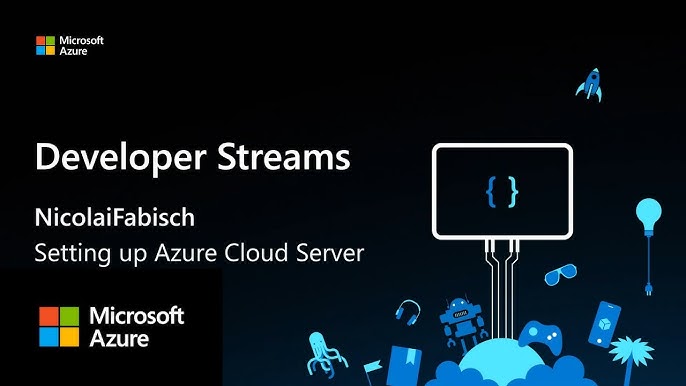
Frequently Asked Questions
Can I Play Modded Minecraft On Cloud Gaming?
Yes, you can play modded Minecraft on cloud gaming services like Shadow or GeForce Now. Ensure the service supports custom game installations.
Is There A Way To Play Minecraft On Cloud Gaming?
Yes, you can play Minecraft on cloud gaming platforms like Xbox Cloud Gaming and Nvidia GeForce Now.
Can You Mod Cloud Gaming?
Modding cloud gaming is usually not possible. Cloud gaming platforms control the software environment, preventing user modifications.
Is Vortex Good For Cloud Gaming?
Yes, Vortex is good for cloud gaming. It offers a wide selection of games and low latency performance. Users appreciate its affordability and ease of use.
What Is Minecraft Modpack Cloud Gaming?
Minecraft Modpack Cloud Gaming allows you to play modded Minecraft without installing mods locally.
How Does Cloud Gaming Work?
Cloud gaming streams the game from remote servers to your device, reducing local hardware requirements.
Can I Play Custom Modpacks?
Yes, many cloud gaming services support custom Minecraft modpacks, enhancing your gameplay experience.
Is Minecraft Modpack Cloud Gaming Free?
Some services offer free tiers, but premium features often require a subscription.
What Are The Best Platforms?
Popular platforms include GeForce NOW, Shadow, and Parsec for Minecraft Modpack Cloud Gaming.
Do I Need A Powerful Pc?
No, cloud gaming reduces the need for a high-end PC by streaming from powerful remote servers.
Conclusion
Embracing Minecraft Modpack Cloud Gaming offers endless creativity and convenience. Gamers can enjoy seamless experiences without hardware constraints. This innovation transforms how we play and interact with Minecraft. Dive into the world of cloud gaming and elevate your Minecraft adventures.
Happy gaming and may your creations be limitless!









Leave a Reply