To enable WiFi 6 on the Archer AX1500, access the router’s web interface and navigate to the wireless settings. Ensure that the 802.11ax mode is enabled.
The Archer AX1500 is a powerful dual-band router that delivers high-speed internet and seamless connectivity. WiFi 6 technology, also known as 802. 11ax significantly enhances network performance by offering faster speeds, lower latency, and increased capacity. This makes it ideal for households with multiple devices, ensuring smooth streaming, gaming, and browsing experiences.
Enabling WiFi 6 on the Archer AX1500 is straightforward and can be done through the router’s web interface. Doing so allows you to fully utilize the advanced features and improved performance that WiFi 6 offers.
Table of Contents
Introduction To Archer Ax1500
The Archer AX1500 is a powerful Wi-Fi 6 router from TP-Link. It promises faster speeds, better range, and more device connections. Let’s dive into its features and first impressions.
Key Features
- Wi-Fi 6 Technology: Enjoy faster speeds and higher efficiency.
- Dual-Band: Operates on both 2.4GHz and 5GHz bands.
- 1201 Mbps on 5GHz: Ultra-fast data transfer rates.
- 300 Mbps on 2.4GHz: Reliable and steady performance.
- OFDMA and MU-MIMO: Connect multiple devices seamlessly.
- Beamforming: Enhanced signal strength and coverage.
- Parental Controls: Manage and monitor internet usage.
First Impressions
The Archer AX1500 arrives in a sleek, modern design. It is compact and fits well in any home setup. With the TP-Link Tether app, setting up the router is quick and easy.
Once powered on, the Wi-Fi 6 technology becomes evident. Devices connect quickly and maintain strong, stable connections. The dual-band feature ensures you get the best speed and coverage. The OFDMA and MU-MIMO technologies are impressive. They allow multiple devices to stream and game simultaneously without lag.
| Feature | Description |
|---|---|
| Wi-Fi 6 | Faster speeds and better efficiency. |
| Dual-Band | Operates on 2.4GHz and 5GHz bands. |
| OFDMA | Connect multiple devices seamlessly. |
| Beamforming | Enhanced signal strength and coverage. |
Overall, the Archer AX1500 is a great choice for anyone who needs fast, reliable, and efficient Wi-Fi coverage.
What Is Wi-fi 6?
Wi-Fi 6, also known as 802.11ax, is the latest wireless technology. It offers faster speeds, better performance, and improved efficiency. This new standard is designed to handle more devices at once. Wi-Fi 6 is an upgrade from previous Wi-Fi generations. It brings enhancements that make your internet experience smoother and more reliable.
Benefits Of Wi-fi 6
- Higher Speeds: Wi-Fi 6 can deliver up to 9.6 Gbps.
- Increased Capacity: It supports more devices simultaneously.
- Improved Efficiency: OFDMA technology helps reduce latency.
- Better Range: Wi-Fi 6 provides a stronger signal over longer distances.
- Enhanced Security: WPA3 encryption offers better protection.
How It Differs From Wi-fi 5
Wi-Fi 6 offers many improvements over Wi-Fi 5, also known as 802.11ac. Here’s a quick comparison:
| Feature | Wi-Fi 5 (802.11ac) | Wi-Fi 6 (802.11ax) |
|---|---|---|
| Speed | Up to 3.5 Gbps | Up to 9.6 Gbps |
| Device Support | Limited | Many devices at once |
| Efficiency | Lower | Higher with OFDMA |
| Range | Good | Better |
| Security | WPA2 | WPA3 |
Wi-Fi 6 uses new technologies like MU-MIMO and OFDMA, which help deliver data to multiple devices simultaneously. Wi-Fi 6 also minimizes interference, providing a smoother experience. The new standard makes your network faster and more efficient.
Unboxing The Archer Ax1500
The Archer AX1500 is a powerhouse router with WiFi 6 technology. Unboxing it is an exciting experience for tech enthusiasts. Let’s dive into what you get and the initial setup process.
What’s In The Box?
Opening the box reveals neatly packed components. Here’s what you’ll find:
- Archer AX1500 Router
- Power Adapter
- Ethernet Cable
- Quick Installation Guide
The router itself has a sleek design and four antennas for optimal coverage. The accessories are essential for quickly setting up your network.
Initial Setup
Setting up the Archer AX1500 is straightforward. Follow these steps:
- Connect the router to the power adapter.
- Plug the Ethernet cable into your modem.
- Turn on the router and modem.
- Wait for the router to initialize.
Once the router is on, connect to the default WiFi network. The network name (SSID) and password are on the router’s label.
Open a browser and enter http://tplinkwifi.net to access the setup wizard. Follow the on-screen instructions to complete the setup.
Now, your Archer AX1500 is ready. Enjoy fast and reliable WiFi 6 performance throughout your home!
Configuring Wi-fi 6 On Archer Ax1500
The Archer AX1500 brings Wi-Fi 6 technology to your home. Configuring Wi-Fi 6 on this router is straightforward. Follow the steps below to access the router settings and enable Wi-Fi 6.
Accessing The Router Settings
First, connect your device to the Archer AX1500. Open a web browser and enter http://tplinkwifi.net in the address bar.
Log in using your admin username and password. If you haven’t changed them, the default credentials are:
| Username | Password |
|---|---|
| admin | admin |
Once logged in, you will see the router’s dashboard. Navigate to the Advanced Settings tab.
Enabling Wi-fi 6
In the Advanced settings, go to the Wireless section. Find the Wireless Settings option.
Look for the Wi-Fi 6 or 802.11ax option. Check the box next to it to enable Wi-Fi 6.
Here is a summary of the steps:
- Connect your device to the router.
- Open
http://tplinkwifi.netin a browser. - Log in with your admin credentials.
- Go to the Advanced tab.
- Navigate to Wireless settings.
- Enable Wi-Fi 6.
Click Save to apply the changes. Your Archer AX1500 is now configured to use Wi-Fi 6.
Optimizing Your Home Network
Upgrading to the Archer AX1500 with WiFi 6 can transform your home network. Achieve faster speeds, better range, and more reliable connections. To fully benefit, optimize your network settings.
Channel Selection
Choosing the right channel is crucial. The Archer AX1500 offers multiple channels. To reduce interference, avoid congested channels.
- Use 2.4 GHz for a more extended range.
- Use 5 GHz for faster speeds.
- Scan for the least crowded channels.
Switch channels if you notice slow speeds. Most devices auto-select the best channel, but manual adjustment can help.
Bandwidth Management
Manage bandwidth to ensure fair access for all devices. The Archer AX1500 has QoS features. Prioritize bandwidth for important devices.
| Device | Priority Level |
|---|---|
| Smart TV | High |
| Gaming Console | High |
| Smartphone | Medium |
| Tablet | Medium |
| Smart Home Devices | Low |
Set these priorities in the router settings. This ensures smooth streaming and gaming.

Securing Your Wi-fi Network
Ensuring the security of your Wi-Fi network is crucial. The Archer AX1500, with its WiFi 6 capabilities, offers advanced features for enhanced protection. Follow these steps to keep your network safe from unauthorized access.
Setting Up A Strong Password
A strong password is your first line of defence. Use a mix of letters, numbers, and symbols. Avoid using easily guessable information like birthdays or common words.
- Use at least 12 characters.
- Include uppercase and lowercase letters.
- Add numbers and special symbols.
Regularly update your password to maintain security. Never share your password with untrusted individuals.
Enabling Wpa3 Security
WPA3 is the latest security protocol for Wi-Fi networks. The Archer AX1500 supports WPA3, providing enhanced encryption and protection.
- Log in to your router’s admin panel.
- Navigate to the security settings.
- Select WPA3 from the security options.
- Save changes and restart your router.
WPA3 ensures your network is secure against modern threats. It also offers better protection for your data.
Enhancing Network Performance
The Archer AX1500 is a game-changer for your home network. It boosts speed, improves reliability, and enhances overall performance. With WiFi 6 technology, you can connect more devices without slowing down. Let’s dive into the features that make this possible.
Firmware Updates
Keeping the firmware updated is crucial for optimal performance. Firmware updates fix bugs, enhance security, and add new features to your Archer AX1500.
Follow these steps to update your firmware:
- Log in to your router’s web interface.
- Navigate to the ‘Firmware Update’ section.
- Check for available updates and install them.
Regular updates ensure your router performs at its best. They also protect your network from vulnerabilities.
Quality Of Service (qos) Settings
Quality of Service (QoS) settings allow you to prioritize certain types of traffic, ensuring smoother streaming, gaming, or video calls.
| Activity | Priority Level |
|---|---|
| Streaming | High |
| Gaming | High |
| Browsing | Medium |
| Downloads | Low |
To configure QoS settings:
- Log in to your router’s web interface.
- Go to the ‘QoS’ section.
- Set priorities for different types of traffic.
QoS settings ensure the most important tasks get the bandwidth they need.
Connecting Multiple Devices
The Archer AX1500 with WiFi 6 technology transforms your home network. This router helps you connect multiple devices seamlessly. Enjoy faster speeds and better performance for all your gadgets.
Device Compatibility
The Archer AX1500 supports a wide range of devices. Connect smartphones, tablets, laptops, smart TVs, and more. The router uses dual-band technology to handle these devices effectively.
| Device Type | Supported Bands |
|---|---|
| Smartphones | 2.4 GHz, 5 GHz |
| Tablets | 2.4 GHz, 5 GHz |
| Laptops | 2.4 GHz, 5 GHz |
| Smart TVs | 5 GHz |
Older devices are also supported. They benefit from the improved range and stability.
Managing Connections
Managing connections with the Archer AX1500 is easy. The router uses OFDMA technology to allocate bandwidth efficiently, ensuring every device gets the speed it needs.
- Monitor connected devices via the TP-Link Tether app.
- Set usage limits for specific devices.
- Prioritize bandwidth for gaming or streaming.
The MU-MIMO technology helps reduce lag. This is perfect for homes with many devices, as each device can perform at its best without interference.
Troubleshooting Common Issues
WiFi 6 offers faster speeds and better connectivity, but sometimes issues arise. This section helps troubleshoot common issues with the Archer AX1500. It also helps you easily fix connectivity problems and slow internet speeds.
Connectivity Problems
Connectivity problems can be frustrating. Here are some steps to resolve them:
- Restart your router and modem.
- Ensure all cables are securely connected.
- Check if the firmware is up to date.
- Move the router to a central location.
- Reduce interference by keeping devices away from microwaves and cordless phones.
- Use a WiFi analyzer to find the best channel.
Sometimes, resetting the router to factory settings helps. Remember to save your settings before doing this.
Slow Internet Speeds
Are you experiencing slow internet speeds? Follow these tips to improve your connection:
- Test your internet speed at Speedtest.net.
- Ensure no one is streaming or downloading large files.
- Place the router in an open, elevated area.
- Update the router’s firmware to the latest version.
- Check for any bandwidth-hogging devices and disconnect them.
- Use the 5GHz band for less interference and faster speeds.
If these steps don’t help, contact your internet service provider. They might be experiencing issues on their end.
Parental Controls And Guest Networks
The Archer AX1500 router is a game-changer with its Wi-Fi 6 technology. It offers advanced features like Parental Controls and Guest Networks to ensure a safe and secure internet experience. Let’s explore how to set up these fantastic features to keep your network safe.
Setting Up Parental Controls
With Parental Controls, you can manage what your kids see online. Follow these easy steps:
- Open the router’s web interface and log in.
- Go to the Parental Controls section.
- Click on Add a Profile and enter your child’s details.
- Select the websites and apps you want to block.
- Set time limits for internet usage.
- Click Save to apply the settings.
Creating A Guest Network
A Guest Network allows visitors to use the internet without accessing your primary network. Here’s how to set it up:
- Log in to the router’s web interface.
- Navigate to the Guest Network section.
- Enable the Guest Network option.
- Set a network name (SSID) and password.
- Choose the security settings you prefer.
- Click Save to activate the guest network.
Both features, Parental Controls and Guest Networks, are essential for a safe and secure internet environment. The Archer AX1500 router makes it easy to manage your home network efficiently.
Advanced Features
The Archer AX1500 brings cutting-edge technology to your home network. Its advanced features ensure fast, stable, and reliable WiFi. With the latest technologies, it offers unmatched performance and connectivity.
Mu-mimo Technology
MU-MIMO stands for Multi-User, Multiple Input, Multiple Output. This technology allows the router to communicate with multiple devices simultaneously. Traditional routers handle one device at a time. This can slow down the network. MU-MIMO speeds up the connection for all devices. Here are some benefits:
- Faster connections for multiple devices
- Reduced waiting time
- Smoother streaming and gaming experience
Beamforming
Beamforming is another significant feature of the Archer AX1500. It focuses the WiFi signal directly to your devices. This ensures a stronger and more reliable connection. Traditional routers send signals in all directions. Beamforming sends signals where they are needed most. Key benefits include:
- Improved signal strength
- Better coverage throughout the home
- Enhanced performance for distant devices
| Feature | Benefit |
|---|---|
| MU-MIMO | Faster connections for multiple devices |
| Beamforming | Stronger, more focused WiFi signals |
Both MU-MIMO and Beamforming make the Archer AX1500 a powerful router. It provides a seamless internet experience for all your devices.

Comparing With Other Routers
You will find distinct advantages when comparing the Archer AX1500 with other routers. This section will delve into performance benchmarks and value for money. Let’s explore how the Archer AX1500 stacks up against its competitors.
Performance Benchmarks
Performance is a key factor in choosing a router. The Archer AX1500 offers WiFi 6 technology. This means faster speeds and better performance in crowded networks.
Here’s a comparison of performance benchmarks:
| Router Model | Max Speed (Mbps) | Range (Sq Ft) | Simultaneous Connections |
|---|---|---|---|
| Archer AX1500 | 1500 | 1500 | 25 |
| Router X | 1200 | 1200 | 20 |
| Router Y | 1000 | 1000 | 15 |
As seen in the table, the Archer AX1500 provides superior speed and range and supports more simultaneous connections, making it a top choice for busy households.
Value For Money
The Archer AX1500 excels in performance and offers great value for money. Let’s compare the cost and features:
- Archer AX1500: Priced at $99, includes WiFi 6, advanced security, and parental controls.
- Router X: Priced at $89, includes WiFi 5, fundamental security, and no parental controls.
- Router Y: Priced at $79, includes WiFi 4, minimal security, and no parental controls.
The Archer AX1500 offers more advanced features at a competitive price. The inclusion of WiFi 6 technology ensures faster and more reliable connections.
Considering the advanced features and affordable price, the Archer AX1500 stands out. It provides the best value for your investment.
User Experiences
The Archer AX1500 with WiFi 6 has been a game changer. Users have shared various experiences, highlighting its performance and reliability.
Customer Reviews
Customers have praised the Archer AX1500 for its fast speeds and stable connections. Many users noticed an improvement in their online gaming and streaming experiences. Here are some key points from customer reviews:
- Speed: Users report speeds up to 1.5 Gbps.
- Coverage: Covers large homes without dead zones.
- Ease of Setup: Simple installation with clear instructions.
- Device Management: Easy to manage multiple devices.
Expert Opinions
Experts have also given positive feedback on the Archer AX1500. Their reviews focus on its advanced features and performance enhancements. Here are some insights from tech experts:
| Feature | Expert Opinion |
|---|---|
| WiFi 6 Technology | Experts highlight the efficiency and faster speeds of WiFi 6. |
| OFDMA | Improves network capacity and reduces latency. |
| Beamforming | Provides targeted WiFi signals to individual devices. |
| Security | Enhanced security features ensure safe browsing. |
Experts recommend the Archer AX1500 for its cutting-edge technology and user-friendly interface.
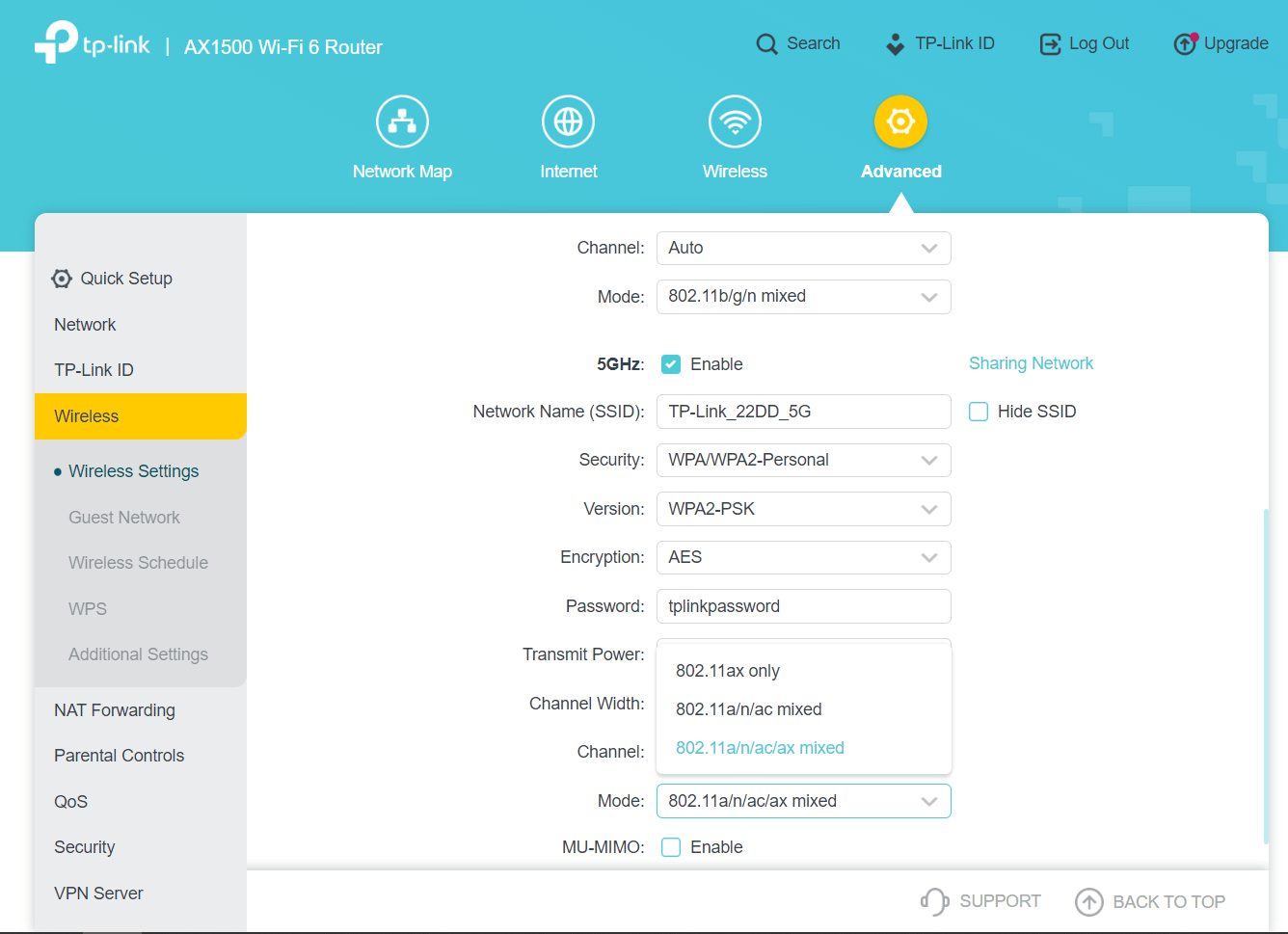
Frequently Asked Questions
How Do I Turn On Wi-fi 6?
Enable Wi-Fi 6 by accessing your router’s settings. Navigate to the wireless settings and select Wi-Fi 6 (802. 11ax). Save changes and restart your router. Ensure your device supports Wi-Fi 6.
Is Ax1500 Wi-fi 6?
Yes, the AX1500 is a Wi-Fi 6 router. It offers faster speeds and better performance than previous Wi-Fi standards.
Why Is My Wi-fi 6 Not Showing Up?
Your Wi-Fi 6 might not show up due to outdated device drivers. Ensure your router and device support Wi-Fi 6. Check compatibility settings.
Is Tp Link Wi-fi 6 Compatible?
Yes, TP-Link Wi-Fi 6 is compatible. It offers faster speeds, increased capacity, and improved performance for connected devices.
What Is Wifi 6 On Archer Ax1500?
Wifi 6 is the latest wireless standard, offering faster speeds and better performance on the Archer AX1500.
How To Enable Wifi 6 On Archer Ax1500?
Go to the router’s settings, find the Wifi section, and enable Wifi 6.
Does Archer Ax1500 Support Dual-band Wifi?
Yes, the Archer AX1500 supports both 2. 4GHz and 5GHz bands.
Can I Use Archer Ax1500 With Older Devices?
Yes, the Archer AX1500 is backwards compatible with older Wifi standards.
What Speeds Does Archer Ax1500 Offer?
The Archer AX1500 offers speeds up to 1. 5Gbps.
Is Archer Ax1500 Easy To Set Up?
Yes, the Archer AX1500 comes with a user-friendly setup guide.
Conclusion
The Archer AX1500 is a game-changer for home networking. Its WiFi 6 technology ensures faster speeds and better connectivity. Upgrade your network today and enjoy seamless streaming, gaming, and browsing. Experience the future of wireless technology with the Archer AX1500.
Stay connected, stay ahead.









Leave a Reply