The HP Universal Print Driver (UPD) simplifies printer management and supports a wide range of HP printers. It provides a single driver for many HP printing devices.
The HP Universal Print Driver (UPD) is an essential tool for businesses and individuals with multiple HP printers. It eliminates the need for separate drivers for each printer model, streamlining printer management. Users can easily switch between printers without installing different drivers.
The UPD supports both PCL and PostScript printer languages, ensuring compatibility with various printing tasks. It also offers features like secure printing and job storage, enhancing productivity and security. By reducing the complexity of printer management, the HP UPD saves time and effort, making it an invaluable resource for efficient printing solutions.
Table of Contents
Introduction To Hp Universal Print Driver
The HP Universal Print Driver (UPD) is an essential tool for anyone using HP printers. It simplifies the management of multiple HP printers with a single, versatile driver. This driver supports a wide range of HP printers, making it a go-to solution for users and IT administrators alike. Whether you are in an office or at home, the HP UPD ensures seamless printing experiences across different devices.
What Is Hp Universal Print Driver?
The HP Universal Print Driver is a single driver that supports various HP printers. It eliminates the need to install separate drivers for different printers. With this driver, you can manage multiple printers with ease. It supports both PCL5 and PCL6 printing languages, making it compatible with a wide range of HP printers.
This driver is designed to simplify print management. It helps reduce the complexity of printer installations and updates. The HP UPD is regularly updated to support new printer models. It also offers features like secure printing and print job tracking.
Why It Matters
The HP Universal Print Driver is crucial for several reasons. First, it simplifies the management of multiple printers. You don’t need to install different drivers for each printer. This saves time and effort, especially in large organizations.
Second, the HP UPD enhances compatibility. It supports a wide range of HP printers, ensuring that you can print from any device. This driver also helps improve security. With features like secure printing, you can ensure that your documents are safe.
Finally, it offers significant cost savings. By using a single driver, you reduce the need for IT support. This leads to lower operational costs and improved efficiency.
Features At A Glance
| Feature | Description |
|---|---|
| Compatibility | Supports various HP printers |
| Security | Includes secure printing options |
| Efficiency | Reduces the need for multiple drivers |
| Cost Savings | Lower operational costs |
- Supports both PCL5 and PCL6 languages
- Reduces complexity
- Enhances security
- Improves efficiency
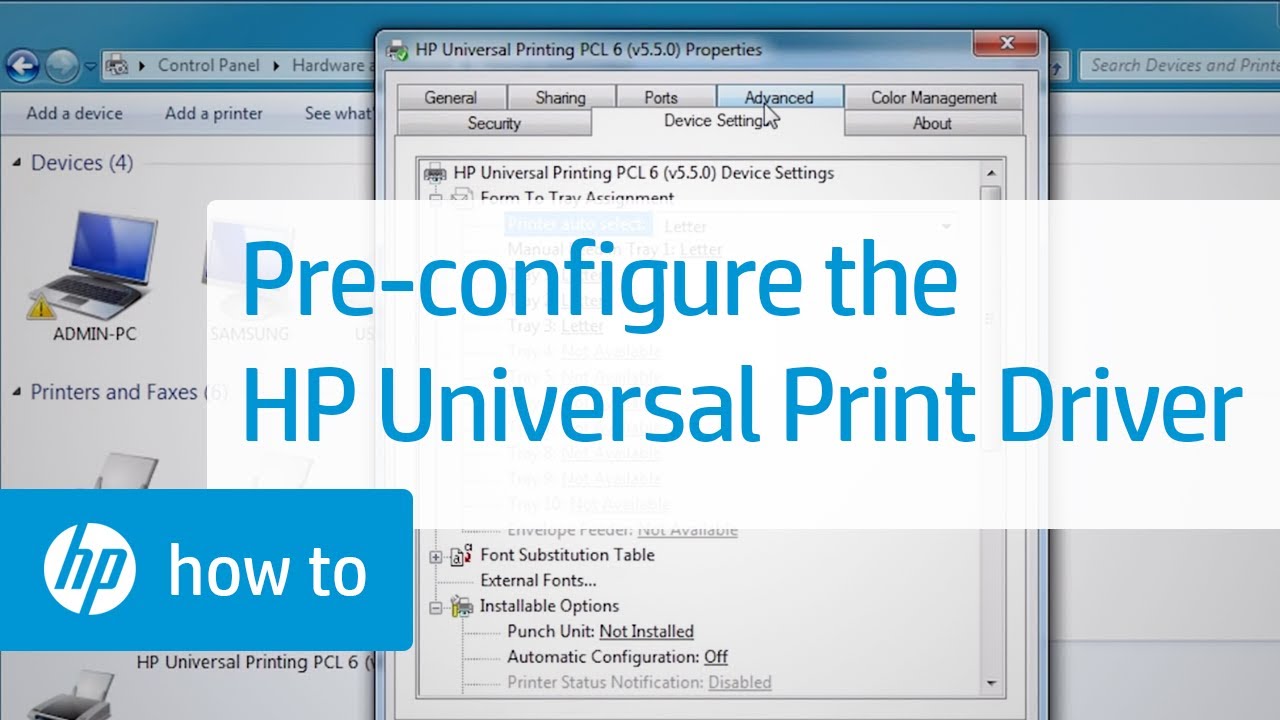
Key Features
The HP Universal Print Driver offers many features. These features make printing easier and more efficient. Let’s explore some key features in detail.
Compatibility
The HP Universal Print Driver is highly compatible with various devices. It works with Windows, Mac, and Linux systems. This driver supports a wide range of HP printers. It also supports both older and newer printer models. This ensures you can use it with almost any HP printer you own.
| Operating System | Compatibility |
|---|---|
| Windows | Yes |
| Mac | Yes |
| Linux | Yes |
Ease Of Use
The HP Universal Print Driver is very easy to use. The installation process is simple. Follow the on-screen instructions, and you’re done. The user interface is intuitive. Users can navigate it without any hassle.
- Simple Installation: Follow step-by-step instructions.
- Intuitive Interface: Easy to understand and use.
- Quick Setup: Get started in minutes.
This driver also supports multiple languages. Users can choose their preferred language. This makes it accessible to a global audience.
Installation Process
Installing the HP Universal Print Driver can seem daunting. This guide simplifies the process. Follow these steps to ensure a smooth installation. Below, find a comprehensive step-by-step guide and troubleshooting tips.
Step-by-step Guide
- Download the Driver: Visit the official HP website. Search for the HP Universal Print Driver. Choose the correct version for your operating system.
- Run the Installer: Locate the downloaded file. Double-click to run the installer.
- Accept Terms and Conditions: Read the license agreement. Click “Accept” to proceed.
- Choose Installation Type: Select between “Traditional Mode” and “Dynamic Mode”. Traditional Mode installs the driver for a specific printer. Dynamic Mode allows adding multiple printers later.
- Select Printer: In Traditional Mode, choose your printer model from the list. In Dynamic Mode, you can add printers as needed.
- Complete Installation: Follow the on-screen instructions. Click “Finish” when prompted.
Troubleshooting Tips
Encountering issues during installation? These tips can help resolve common problems:
- Check Compatibility: Ensure the driver matches your operating system.
- Restart Your Computer: A simple restart can resolve many issues.
- Update Your OS: Ensure your operating system is up-to-date.
- Disable Antivirus: Temporarily disable your antivirus software during installation.
- Check Connections: Ensure your printer is properly connected to your computer.
- Use HP Support: Visit the HP support page for additional help.
Following these steps ensures a smooth installation process. Your printer will be ready for use in no time.
Supported Devices
The HP Universal Print Driver (UPD) is a versatile solution for many devices. It supports various printers and operating systems, ensuring smooth printing tasks. Below, we explore the supported devices in detail.
Printers
The HP Universal Print Driver supports a wide range of printers. These include:
- HP LaserJet
- HP OfficeJet
- HP PageWide
- HP DesignJet
- HP DeskJet
Many printer models from these series are compatible. The UPD ensures optimal performance for each printer. The driver helps manage print jobs efficiently.
Operating Systems
The HP Universal Print Driver supports multiple operating systems. These include:
- Windows 10
- Windows 8.1
- Windows 7
- Windows Server 2019
- Windows Server 2016
Compatibility with these systems ensures broad usability. The driver integrates well with both old and new systems.
Below is a table summarizing supported operating systems:
| Operating System | Compatibility |
|---|---|
| Windows 10 | Fully Supported |
| Windows 8.1 | Fully Supported |
| Windows 7 | Fully Supported |
| Windows Server 2019 | Fully Supported |
| Windows Server 2016 | Fully Supported |
The HP Universal Print Driver ensures a seamless printing experience. It supports a variety of devices and systems, making it a reliable choice.
Performance Benefits
The HP Universal Print Driver offers numerous performance benefits. These include improved speed and reliability. This driver is designed to enhance your printing experience.
Speed
With the HP Universal Print Driver, printing is faster. The driver optimizes data transfer. This reduces the time between click and print. Users can print large files quickly. This means more efficient work and less waiting time.
- Fast data processing
- Quick print job execution
- Efficient handling of large files
Reliability
The HP Universal Print Driver is highly reliable. It reduces the chances of printer errors. This means fewer interruptions and smoother operations. Consistent performance ensures your tasks are completed on time.
| Feature | Benefit |
|---|---|
| Reduced Errors | Fewer interruptions |
| Consistent Performance | Reliable printing every time |
Overall, the HP Universal Print Driver enhances printing efficiency. This makes it a valuable tool for any office.
Customization Options
The HP Universal Print Driver offers a wide range of customization options. These options allow users to tailor their printing experience. This can help meet specific needs and preferences. Let’s explore the different customization settings available.
Driver Settings
The Driver Settings section is essential for configuring the print driver. Here, users can adjust various settings to optimize performance. Key settings include:
- Print Quality: Choose between draft, normal, and best quality.
- Paper Type: Select the type of paper being used, such as plain, glossy, or recycled.
- Color Options: Switch between color and grayscale printing.
- Duplex Printing: Enable or disable double-sided printing.
These settings ensure the printer operates efficiently and produces high-quality prints.
User Preferences
User Preferences allow individual users to save their personal settings. This is especially useful in shared office environments. Key preferences include:
- Default Printer: Set a default printer for regular tasks.
- Language: Choose the preferred language for the driver interface.
- Notification Settings: Enable or disable print job notifications.
- Shortcuts: Create shortcuts for frequently used print settings.
Saving these preferences helps users save time and ensures a consistent printing experience.
Security Features
The HP Universal Print Driver ensures your documents remain secure. It offers robust security features to protect sensitive data. Let’s explore these features.
Data Protection
Data protection is crucial for safeguarding sensitive information. The HP Universal Print Driver uses encryption to secure data. This prevents unauthorized access during transmission.
Encryption types used include:
- AES 256-bit encryption
- SSL/TLS protocols
These encryption methods ensure data integrity and privacy.
User Authentication
User authentication adds an extra layer of security. The HP Universal Print Driver supports various authentication methods. These methods confirm user identity before printing.
Supported authentication methods:
- Username and Password
- Smart Card Authentication
- Biometric Scanning
This ensures only authorized users can access the printer. This feature reduces the risk of data breaches.
Cost Efficiency
Cost efficiency is a crucial factor for businesses. The HP Universal Print Driver ensures savings and efficiency. This driver optimizes printing processes, reducing costs significantly.
Reducing Expenses
The HP Universal Print Driver cuts down on unnecessary expenses. It eliminates the need for multiple drivers. This means fewer software updates and less IT support. Companies save money on maintenance and support costs.
With this driver, print management becomes simpler. Users need less training, reducing training costs. The driver ensures efficient use of printer resources. This reduces paper and ink wastage.
Maximizing Resources
The HP Universal Print Driver helps in maximizing resources. It supports multiple printer models, streamlining the printing process. This reduces the need for multiple installations.
With a universal driver, printers work more efficiently. This means longer printer lifespans and reduced replacement costs. The driver also helps in managing print queues better. This leads to faster printing and less downtime.
Here is a table showcasing the benefits:
| Benefit | Description |
|---|---|
| Cost Reduction | Lower maintenance and support costs. |
| Resource Efficiency | Better printer resource management. |
| Time Savings | Faster printing and less downtime. |
The HP Universal Print Driver is a smart choice for businesses. It ensures cost efficiency and resource optimization. This leads to better overall performance and savings.
Environmental Impact
The HP Universal Print Driver not only offers excellent performance but also contributes positively to the environment. This driver is designed with features that help reduce energy consumption and promote eco-friendly printing practices.
Energy Saving
One of the key environmental benefits of the HP Universal Print Driver is its energy-saving capabilities. The driver supports features like auto-off and sleep modes, which significantly reduce power usage during inactive periods.
- Auto-off mode: Powers down the printer when not in use.
- Sleep mode: Lowers energy consumption during idle times.
By enabling these features, you can save a substantial amount of energy. This helps lower your electricity bills and reduces your carbon footprint.
Eco-friendly Printing
The HP Universal Print Driver also encourages eco-friendly printing. It offers settings that allow users to print more efficiently.
| Feature | Benefit |
|---|---|
| Duplex Printing | Prints on both sides of the paper, saving resources. |
| Draft Mode | Uses less ink or toner for draft-quality prints. |
| Print Preview | Helps avoid unnecessary prints by reviewing documents first. |
Using these features helps minimize paper waste and ink consumption. This makes your printing activities more sustainable and environmentally friendly.
User Experience
The HP Universal Print Driver offers a seamless user experience. It is designed to be intuitive and efficient. Users find it easy to navigate, and customer support is always ready to help.
Ease Of Navigation
The interface of the HP Universal Print Driver is user-friendly. Menus are clearly labeled, making it simple to find what you need. There are no complicated steps to perform basic tasks.
- Easy to access settings
- Simple menu structure
- Quick installation process
Users can easily select the printer and print their documents. The driver supports multiple printers, enhancing its versatility. Navigation between different options is smooth and fast.
Customer Support
HP provides excellent customer support for its print driver. Users can access help through various channels. Support options include:
- Online chat
- Email support
- Phone support
The support team is knowledgeable and quick to respond. They provide clear instructions to solve any issues. This ensures a hassle-free experience for users.
There is also an extensive online help center. It contains articles, FAQs, and troubleshooting guides. Users can find answers to most of their questions here.
| Support Option | Availability |
|---|---|
| Online Chat | 24/7 |
| Email Support | 24/7 |
| Phone Support | Business Hours |
With these options, users feel supported and confident. The HP Universal Print Driver ensures a smooth and pleasant user experience.
Common Issues
The HP Universal Print Driver is widely used for its versatility. Despite its benefits, users often face common issues. Understanding these problems can help in resolving them quickly.
Driver Conflicts
One frequent issue is driver conflicts. These occur when multiple drivers are installed. They can cause the printer to malfunction. Here are some common symptoms:
- Printer not responding
- Slow printing speed
- Frequent disconnections
To resolve conflicts, uninstall unnecessary drivers. Use the Device Manager for this task. Restart your computer after making changes. This ensures the new settings take effect.
Error Messages
Users often encounter error messages with the HP Universal Print Driver. These errors can be frustrating. They usually indicate underlying issues. Some common error messages include:
| Error Message | Possible Cause |
|---|---|
| Printer Offline | Network connectivity issue |
| Driver Not Found | Incorrect driver version |
| Print Spooler Service Not Running | Spooler service crash |
To fix these errors, follow these steps:
- Check your network connection.
- Ensure you have the correct driver version.
- Restart the Print Spooler service.
If errors persist, visit the HP support website. They provide detailed troubleshooting guides.
Future Developments
The HP Universal Print Driver continues to evolve with technology advancements. Future developments promise exciting features and trends. This section explores what’s on the horizon for HP’s innovative printing solution.
Upcoming Features
HP plans to introduce new features to enhance user experience. Here are some upcoming features:
- Enhanced Security: Improved encryption and secure printing options.
- Cloud Integration: Seamless integration with cloud services.
- Smart Printing: Advanced AI for optimized print jobs.
- User-Friendly Interface: Simplified and more intuitive UI.
Technology Trends
HP is aligning with current technology trends to stay ahead. These trends include:
| Trend | Description |
|---|---|
| IoT Integration | Connecting printers to the Internet of Things for smarter operations. |
| 5G Connectivity | Faster and more reliable connections for remote printing. |
| AI and Machine Learning | Utilizing AI to predict and resolve issues before they occur. |
| Sustainability | Eco-friendly printing solutions to reduce carbon footprint. |
These trends ensure the HP Universal Print Driver remains a top choice.
Case Studies
HP Universal Print Driver (UPD) is a versatile tool. It supports various environments and needs. This section explores real-world applications. Discover how businesses and schools benefit from HP UPD.
Business Applications
Many businesses rely on HP UPD for seamless printing. It reduces the need for multiple drivers. This simplifies IT management. Below are a few case studies highlighting its impact.
| Company | Problem | Solution | Outcome |
|---|---|---|---|
| TechCorp | Multiple printer models | Implemented HP UPD | Reduced driver issues by 80% |
| FinanceCo | High printing costs | Adopted HP UPD | Cut costs by 25% |
TechCorp faced issues with multiple printer models. They adopted HP UPD. This reduced driver issues by 80%. Their IT team now focuses on other tasks.
FinanceCo struggled with high printing costs. They switched to HP UPD. This cut costs by 25%. They also improved printing efficiency.
Educational Institutions
Schools and universities also benefit from HP UPD. It helps in managing diverse printing needs. Below are some examples.
- Greenwood High School: Managed different printer brands efficiently. Reduced IT workload significantly.
- City University: Simplified printer management across multiple campuses. Improved overall productivity.
Greenwood High School had diverse printer brands. They used HP UPD. This reduced their IT workload. Teachers and students now print without issues.
City University implemented HP UPD across campuses. This simplified printer management. Their productivity improved.
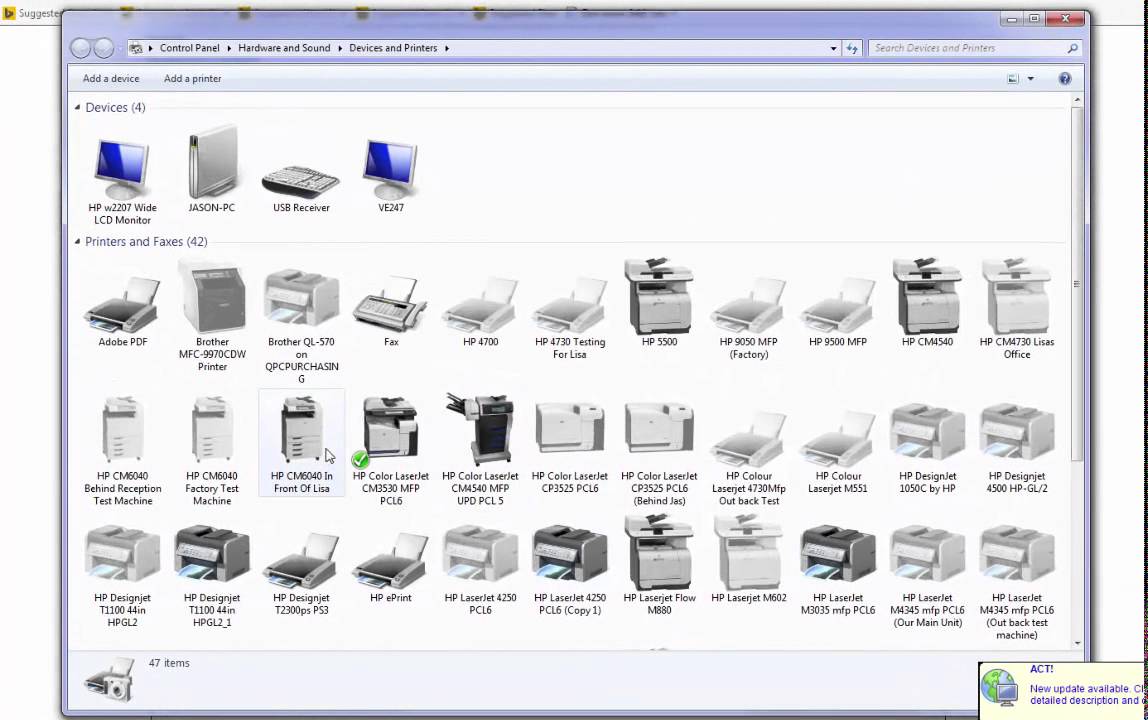
Frequently Asked Questions
Does Hp Have A Universal Print Driver?
Yes, HP offers a universal print driver. It supports multiple HP printers and reduces the need for individual drivers.
How To Download Universal Printer Driver?
Visit the printer manufacturer’s website. Navigate to the support or drivers section. Select your printer model. Download the universal driver. Install it following the on-screen instructions.
Should I Use Universal Print Driver?
Yes, use a universal print driver for compatibility with various printers, simplified management, and reduced IT workload.
How To Install Hp Universal Print Driver Windows 10?
To install HP Universal Print Driver on Windows 10, download it from HP’s website. Open the file and follow on-screen instructions.
What Is The Hp Universal Print Driver?
The HP Universal Print Driver is a versatile driver that supports multiple HP printers.
How To Install Hp Universal Print Driver?
Download the driver from the HP website and follow the installation instructions.
Which Printers Does Hp Universal Print Driver Support?
It supports a wide range of HP printers, both old and new models.
Is Hp Universal Print Driver Free?
Yes, it is available for free on the HP website.
How To Update Hp Universal Print Driver?
Download the latest version from the HP website and install it over the existing one.
Can Hp Universal Print Driver Work On Mac?
No, it is designed for Windows operating systems only.
Conclusion
The HP Universal Print Driver offers a seamless and efficient printing experience. It’s versatile and supports multiple devices. This driver simplifies your printing tasks and reduces compatibility issues. Enhance your productivity and streamline your print management with the HP Universal Print Driver.
Experience hassle-free printing with this essential tool.





Leave a Reply